¶ What is Mumble
Mumble is a third party VoIP program that allows large amount of players to chat in an organized way. While setting it up and using it is a bit more difficult than using Discord voice chat, it comes with many perks that Discord can’t deliver.
The crucial functions that are missing from Discord voice chat and can be achieved on Mumble are:
- Ability for commanders to chat on backchannel during multi fleet operations.
- More stable on larger user counts than Discord
For the reasons mentioned above Mumble is used for all important large scale operations within V0LTA. This is why you should have it set up sooner than the beginning of the event or fleets.
¶ Setting up the Mumble program
This section will cover the basic setup of the Mumble program.
- Go to the official Mumble page and download the client https://www.mumble.com/mumble-download.php
- Install the program
- Run the audio wizard to set up your microphone and output device. In most situations, the default settings will be fine.
- Open the mumble settings and put the settings mode to advanced
- Go to the Messages section. In here you will determine what messages are shown/played out for you. On default there are three different notification types:
Console– Shown up as text on the console area of the mumble client
Notifications– Pop-up alert box with text
Text-to-speach– Plays out the message as a sound file
This step will disable some of the anoying text-to-speach notifications
We highly recommend that you disable at least the other user related text-to-speach notifications (user has joined or left your channel)as they will anoy the hell out of you when a lot of playeres are on comms at the same time
-
Go to the overlay tab. If you are using EVE in full screen mode (lol?) then this option will show up the members of your channel inside a box. While it might be cool when its just you and few of your friends, it will be anoying if there are 100 other players on the channel. You can disable this if you prefer not to use it on this section.
-
Go to User Interface and select the expand channels to all. This makes it easier for you to see the whole structure of the Mumble server. On extreme large servers you do not want to use this setting
-
Go to the Audio settings tab. You want to disable the highlighted audio setting as this may lowers your other system sounds when someone is talking. This may cause problems with losing audio on programs if you alt-tab
-
Go to audio input settings and set the Transmit type to push to talk
¶ Activating Mumble on AUTH
After you have set up your Mumble client you can link your AUTH account to your Mumble user. To do this:
You will get your username and password from AUTH after activating the service.
-
Go to AUTH service section in here https://auth.weformvolta.com/services/
-
Click on the actication button for Mumble
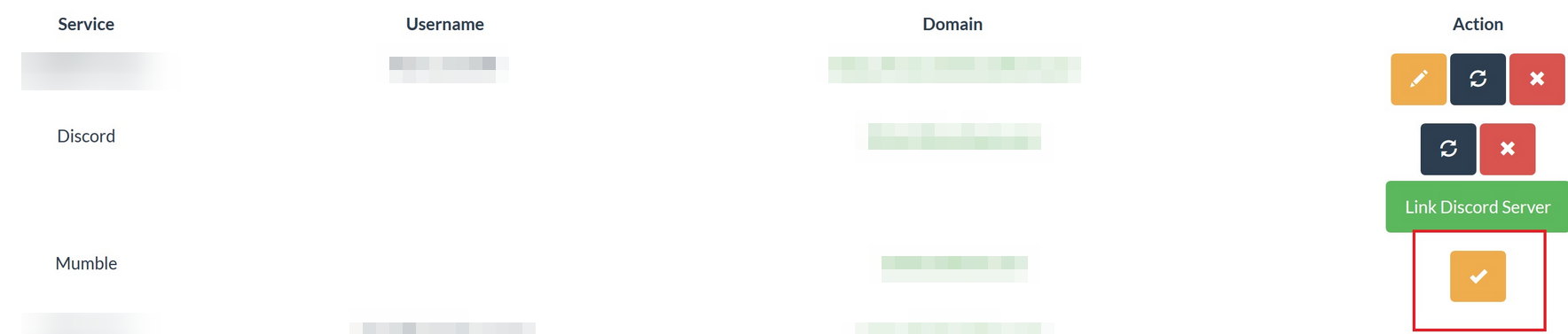
- Open your Mumble client -> Click on connect -> click on add new. Fill in the following information:
Address: mumble.weformvolta.com
Port: 64738
Username: COPY THIS FROM AUTH!
-
Click on Connect
-
You will be asked for a password. Copy this from AUTH
¶ Mumble Whisper Key
When connected to Mumble for fleet participation it is important to have a global & whisper key configured. In the linked fleet channels when you global you speak to the entire channel tree, including the FC. When you whisper you are only speak to the channel you're in. This is really useful for allowing FC's to focus on their job and also communication with the members of your sub-channel.
- Go to Configure Settings at the top left of Mumble.
- On the sidebar, select Shortcuts
- Click Add at the bottom of the window.
- Change the function of the new shortcut to Whisper/Shout
- Click the shortcut's Data field, then click the ellipses
- At the top of the new popup select Shout to Channel
- Make sure Current is highlighted in the Channel Target Window
- Make sure both Shout to Linked channels and Shout to subchannels are NOT checked
¶ Using Mumble during fleet operations
Multiple fleets are supported during large fleet operations. Each Fleet channel has a command channel linked to it.
Fleet commanders will be located inside the linked command channel and fleet members will be located inside the fleet channels.
When fleet members use push to talk key both the other fleet members and the fleet commander in the command channel are able to hear them.
When a fleet commander uses push to talk both the fleet members in their fleet channel and any possible other fleet commanders in the same command channel are able to hear them.
When a fleet commander uses Command Channel (whisper/shout to parent + subbchannels) all the other fleet commanders in the other command channels are able to hear them but fleet members can’t. This is used to cross fleet fleet commander chattering.
When a fleet commander uses Self Command Channel (whisper/shout to current) only the other players inside the same command channel are able to hear the fleet commander.